- Home-icon
- શૈક્ષણિક સમાચાર (Educational News)
- _ઓનલાઈન શિક્ષણના વિડીયો (ONLINE EDUCATION VIDEOS)
- __ધોરણ 1 (ધોરણ ૧)
- __ધોરણ 2 (ધોરણ ૨)
- __ધોરણ 3 (ધોરણ ૩)
- __ધોરણ 4 (ધોરણ ૪)
- __ધોરણ 5 (ધોરણ ૫)
- __ધોરણ 6 (ધોરણ ૬)
- __ધોરણ 7 (ધોરણ ૭)
- __ધોરણ 8 (ધોરણ ૮)
- __ધોરણ 9 (ધોરણ ૯)
- __ધોરણ 10 (ધોરણ ૧૦)
- __ધોરણ 11 (ધોરણ ૧૧)
- __ધોરણ 12 (ધોરણ ૧૨)
- _Primary School (પ્રાથમિક શાળા સમાચાર)
- _Paripatra (ઉપયોગી પરીપત્રો)
- _Std 1 to 12 Text Books (ધોરણ ૧ થી ૧૨ના પાઠયપુસ્તકો)
- _LEARNING OUTCOMES (અધ્યયન નિષ્પતિઓ)
- _CCC EXAM MATERIALS (સીસીસી પરીક્ષા મટેરિયલ)
- નોકરી સમાચાર (JOBS NEWS)
- _Latest Jobs (નોકરીની હાલની જાહેરાતો)
- _MATERIALS (મટેરિયલ)
- _Call Letters/ Hall Tickets (કોલ લેટર /હોલ ટીકીટ)
- _ANSWER KEY (આન્સર કી)
- _Results (રીઝલ્ટ)
- HEALTH TIPS (આરોગ્ય હેલ્થ ટિપ્સ)
- LATEST ANDROID APPS (એન્ડ્રોઇડ એપ્લિકેશનનો ખજાનો)
- GOVERNMENT SCHEMES (સરકારી યોજનાઓ)
- ગુજરાતી વેબસાઈટ
Ticker
6/recent/ticker-posts
HOW TO LOGIN jiofi.local.html ?
How to login jiofi.local.html?
JioFi Login to web admin panel at http://jiofi.local.html – change WiFi password, username, default router settings.
Manage LTE, Network, LAN, Wi-Fi, Storage, User Management, Firmware Upgrade, Apps Management, WPS and advance settings.
How to login jiofi.local.html?
Firstly make sure you’re connected to JioFi Network, to login into jiofi.local.html, follow these steps:
Open a web browser.
In the address bar type http://jiofi.local.html/
A login page will show up. You will have to enter the username and password to log in. (The default username is “administrator” and the default password is also “administrator”.)
You will be now logged in into the JioFi Router Admin Panel.
How to Change JioFi Network Password?
Once you have logged in into the Web Admin panel, you can change JioFi password by navigating to Settings > Wi-Fi > Security Key. Enter your desired password and click Apply > Click OK in confirm dialog box. Once the changes are applied the Wi-Fi module will be restarted, it will cause the WiFi disconnection.
Password Tip: You would want to change your password to a combination that cannot be guessed by anyone and only you know about it. Usually, a combination of letters, digits, and special symbols make for a strong password.
Troubleshoot jiofi.local.html not opening
If you are not able to open the webpage on jiofi.local.html then it could be due to several reasons. It may be that there is some problem in the settings due to which you are not able to open jiofi.local.html or it could be some other problem. Whatever the problem may be, the fix to this is very easy and simple. To fix this issue of jiofi.local.html not opening all you have to do is to factory reset your JioFi device.

When you will factory reset your JioFi device then all the settings will be reverted back to the defaults including any faulty settings that may be causing this issue. To factory reset your JioFi device, follow these steps:
With the JioFi device switched on, take off the back covering and locate the small RESET button hole.
Take a sharp and pointy object such as a needle or toothpick and insert it into the RESET hole.
Now, press and hold the RESET button using a needle/toothpick for 15-30 seconds. You will notice the LEDs on the device will turn red and the device will reboot.
After the device reboots, everything will be reset back to the factory defaults and you will be able to open jiofi.local.html.
Even after factory resetting your JioFi, if you are still not able to open jiofi.local.html then it may be that there is some firewall blocking your access to jiofi.local.html. Make sure that there is no firewall program or anything else blocking your access to jiofi.local.html
How to access the MicroSD card slot via the JioFi device?
JioFi device already has a lot of features to offer but in addition to all those features, it also has another feature i.e it comes with a microSD card slot. This microSD card slot is the same as the microSD card slot in your smartphones and you can add an SD card in the slot and once you do so, you will have the ability to share and transfer data, photos, videos using the microSD on your JioFi MiFi device.
To learn how to use a microSD card on your JioFi device, follow these steps:
Take an SD card and insert it into the card slot.
Now, switch on your device.
Open the admin panel of the JioFi device by opening the web browser and going to http://jiofi.local.html/index.htm.
Log in to the admin panel using the login username and password. The default password for the device is administrator.
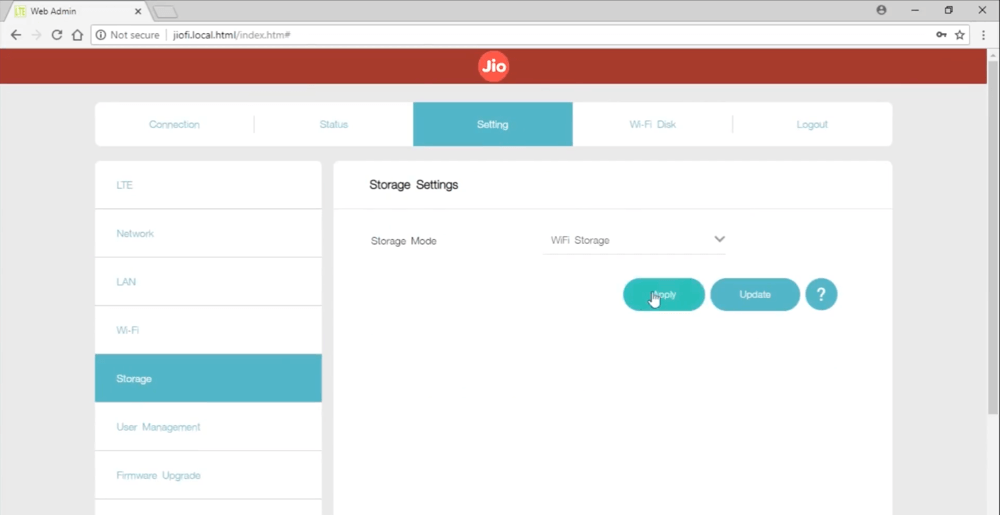
Once you are logged in, go to Settings > Storage and choose the following settings:
Storage Account: Enable
Storage Username: Set the username as you want to.
Storage Password: Set the password as you want to.
Storage Mode: WiFi Storage
For other users to access the content of the SD card, share the SD Card URL i.e http://jiofi.local.html/sdcard.html and the storage username and password that you set. They will be able to login using the storage username and password.
GOOGLE AD
Contact form
Labels
- 11-12 science
- 1BHK HOME PLAN
- 2BHK HOME PLAN
- 360 VIEW
- 3BHK HOME PLAN
- 4BHK HOME PLAN
- 5G NETWORK
- 7th Pay Committee
- 8th CENTRAL PAY COMMITTEE
- 8th CPC
- AADHAR CARD
- adharcard
- ADHARDISE
- ADHYAYAN NISHPATIO
- ADMISSION
- ADSENSE
- AEI
- AFFILIATE MARKETING
- After Std 12th???
- age limit
- AGRICULTURE
- AI
- AIRTEL SCHEME
- ALL NEWS PAPERS
- AMAZON
- AMUL
- Android App
- Answer Key
- ANTI VIRUS APP
- APAAR CARD
- APAARCARD
- APL LIST
- APMC
- Application to Gov
- APPRENTICESHIP
- ARTICLE 35A
- ARTICLE 370
- ARTIFICIAL INTELLIGENCE
- ASTROLOGY
- ATM
- AUDIO
- AVAILABLE SEATS
- AYODHYA CASE
- AYURVEDIC
- Baby Names
- bad
- BAL SHRUSHTI MAGAZINE
- BALVATIKA
- BANK
- BAOU
- BIRDS VOICE
- bisag
- BLO
- Blue Print
- BOOK
- BPL LIST
- BSF
- BSNL
- BUDGET
- BUSINESS NEWS
- Calculators
- CALENDAR
- call letter
- Call Letters
- CAMPAIGN
- CAR ON RENT IN INDIA
- CASH BACK
- cbse
- CBT
- ccc
- CCC EXAM MATERIAL
- CCC+
- CCE
- Central Government
- CET
- CGL
- CGPA
- CHARGER
- CHAT GPT
- CIRCULAR
- CISF
- CLAT
- Clerk
- CMAT
- CNG
- COAST GUARD
- Computer
- CONSTITUTION
- CORONAVIRUS
- COURT
- CPF
- CRC-BRC
- CREDIT
- CRICKET
- CRPF
- CRYPTO CURRENCY
- CTET
- CURRENCY
- current
- CYCLONE
- D.EL.ED.
- DA
- DAILY CURRENT AFFAIRS
- DAYARO
- DEBIT CARD
- DEFENCE
- DEPARTMENTAL EXAM
- DEVOTIONAL
- DGVCL
- Dictionary
- DIGITAL GUJARAT
- Digital India
- Digital Locker Service
- DIKSHA APP
- DIPLOMA
- Disaster Management
- DISE CODE
- DISTANCE LEARNING
- DIVYANG
- DOCUMENT VERIFICATION
- DONATE CAR TO CHARITY CALIFORNIA
- DRAWING
- Driving licence
- E-MAGAZINE
- EARN MONEY ONLINE
- EBC
- Eclipse
- ECONOMICS
- Education Department
- education of Out States
- EDUCATIONAL NEWS
- EDUSAFAR
- ele
- ELECTION
- ELECTRIC EQUIPMENT
- ELECTRIC VEHICLES
- english
- EPF
- ESSAY
- EXAM DATE
- excel
- EXTERNAL EDUCATION
- FEE PAYMENT
- FEE REFUND
- Festival
- fic
- FILE
- FINAL ANSWER KEY
- Finance Dept
- FIT INDIA
- fix pay
- FIXED DEPOSIT
- FLIPKART
- FLN
- FLOOD
- font
- FOREST
- form
- G-SHALA APP
- GAD
- GADGET
- game
- GAS
- GATE
- GCERT
- GEOGRAPHY
- GEOMETRY
- geovernment scheme
- GET DAILY MESSAGE
- GETCO
- GHARE SHIKHIYE
- GHIBLI IMAGE
- Gift City
- GIRNAR PARIKRAMA
- Gk
- GMAIL
- Gold-Silver Price
- government Employees
- government scheme
- GPAT
- GPF
- GPS
- GPSC
- GPSC DAILY UPDATES
- GPSSB
- GR
- GRADE PAY
- GRADUITY
- GRAMMAR
- GRANT
- GRAPH
- GREENHOUSE
- GSEB
- GSEBESERVICE
- GSET
- GSRTC
- gssb
- GSSSB
- GST
- GUEEDC
- GUJARAT PAKSHIK
- GUJARAT TOURISM
- GUJARAT UNIVERSITY
- gujarati
- gujcet
- gunotsav
- GYAN KUNJ
- GYAN SADHANA
- GYAN SAHAYAK
- GyanParab
- GYANSETU
- GYANSETU SCHOOL
- GYANSHAKTI SCHOOL
- HACKING
- Hair Problem
- hall ticket
- HANTAVIRUS
- HEALTH DEPARTMENT
- HEALTH TIPS
- Help Line
- HERITAGE
- HETUO
- HIGH COURT
- HIGHER PAY SCALE
- Hindi
- HISTORY
- HITESHPATELMODASA
- HMAT
- HNGU
- HOLIDAYS
- HOME LEARNING
- HOME LOAN
- HOROSCOPE
- HOSPITAL JOBS
- HOSTEL
- HOW TO
- HRA
- HSC
- HTAT
- I KHEDUT YOJANA
- IBPS
- ICDS
- ICE RAJKOT
- IELTS
- IIM
- IIT
- IJAFO
- income tax
- INCREMENT
- INDIAN AIR FORCE
- Indian Army
- INDIAN COAST GUARD
- Indian Navy
- Inspire Award
- insurance
- Internet
- interview
- INVESTMENT
- IPHONE
- IPL
- IPO
- ISRO
- ITI
- JAM
- Javahar Navodaya
- JEE
- Jilla Fer Badali
- JIO
- JIOGIGAFIBER
- job
- JRF
- JYOTISH
- KENDRIYA VIDYALAYA
- KGBV
- KHADI
- KHEDUT
- KHEL SAHAYAK
- KHELMAHAKUMBH
- KIDS
- Language
- LATEST MOBILE
- LC
- LEARNING OUTCOMES
- LIC
- LIVE DARSHAN
- LIVE TELECAST
- LOANS
- LOCKDOWN
- LOGBOOK
- LOGO
- LOKSABHA
- LPG
- LTC
- MAHABHARAT
- MAHEKAM
- MAPS
- MARI YOJANA WEBSITE
- MARUGUJARAT
- MASIK PATRAK
- MASVAR AAYOJAN
- MATDAR YADI
- MATERIAL
- Mathematics
- MATHS-SCIENCE KIT
- MATRUTVA RAJAO
- MDM
- MDRA BILL MERA ADHIKAR
- MEDIA
- medicine
- MEDITATION
- MEENA RADIO
- MERIT
- Mesothelioma
- META
- MGVCL
- MICROSOFT
- MINA NI DUNIYA
- MISSION VIDHYA
- Mob Restrict
- MOBILE
- MODEL PAPERS
- model school
- MODULE
- MONGHVARI
- MORTGAGE
- MOVIE
- MP3
- MRP
- MS UNIVERSITY
- MUSIC
- MUTUAL FUND
- My Article
- MYSY
- Nagarpalika Jobs
- NAMO LAKSHMI YOJANA
- NARENDRA MODI
- NAS
- NATAK
- National Highways
- NCERT
- NDA
- NEET
- NEP 2020
- NET
- NEW EDUCATION POLICY
- New Jobs
- NEWS
- NFSA
- NIBANDH
- NMMS
- NOKIA
- notification
- NPS
- NREGA
- NTSE
- NURSING
- OBC
- OJAS JOBS
- old papers
- OMRSHEER
- ONGC
- ONLINE ATTENDANCE
- ONLINE BILL PAYMENT
- ONLINE BOOKING
- Online Material
- ONLINE SHOPPING
- ONLINE TEACHER TRANSFER
- OROP
- PAGAR BILL
- PAN
- panchayat
- paper solution
- Pari
- PARIKSHA AAYOJAN
- PARIKSHA PE CHARCHA
- Paripatra
- Pass
- PASSPORT
- PAT
- patrako
- PAY SCALE
- PAYTM
- PEDAGOGY
- Penshan
- PERCENTILE RANK
- PET
- PETROL-DIESEL-LPG PRICE
- PFMS
- PGVCL
- PH
- PhD
- PITRUTVA RAJAO
- PM AWAS YOJANA
- PM CARES FUND
- PM Kisan Samman Nidhi
- PM WANI SCHEME
- PM YASHASVI Scolarship Scheme
- PM-JAY
- PMMVY
- PMSYM
- POEMS
- police
- POLITICAL NEWS
- Post Office
- PRADHAN MANTRI SHRAM YOGI MAN DHAN YOJANA
- pragya
- PRAPTA RAJA
- PRATIBHASHALI VIDHYARTHI
- Pravasi Shixak
- Praveshotsav
- PRAYER
- PRESS NOTE
- PRET
- PRIMARY SCHOOL
- PROVISIONAL ANSWER KEY
- PSE-SSE
- PSYCHOLOGY
- PTC
- PUC CERTIFICATE
- PUZZLES
- QR CODE
- QUIZ
- railway
- RAILWAY RECRUITMENT
- RAJAO
- RAKSHASHAKTI SCHOOL
- RAM MANDIR
- Ramayan
- RATH YATRA 2018
- RATIONCARD
- RBI
- READING CAMPAIGN
- RECHARGE
- REDMI
- Reservation
- result
- Results
- REVIEW
- REWARD
- RINGTONE
- RIP
- Rojagar
- Rojagar News Paper
- ROJNISHI
- RRB AHMEDABAD
- RTE
- RTI
- RTO
- SAINIK SCHOOL
- SALANG NOKARI
- SAMARTH
- sangh
- SANSKRIT
- SARKARI YOJANA
- SAS GUJARAT
- SBI
- SC
- SCE
- Scholarship
- SCHOOL JOBS
- SCHOOL MERGE
- SCHOOL OF EXCELLENCE
- science
- SEB
- secondary school
- SELECTION LIST
- SELL
- Service Book
- SHALAKOSH
- SHARE MARKET
- Shikshan Sahayak
- SHIXAK JYOT
- SI
- SOE
- SOFTWARE
- SOLAR ENERGY
- Song
- SPEECH
- SPELLING
- SPIPA
- SPORT
- SS
- SSA
- SSC
- STAFF SELECTION COMMISSION
- STANDARD-1
- STANDARD-10
- STANDARD-11
- STANDARD-12
- STANDARD-2
- STANDARD-3
- STANDARD-4
- STANDARD-5
- STANDARD-6
- STANDARD-7
- STANDARD-8
- STANDARD-9
- STEM LAB
- STORY
- SUBSIDY
- SUKANYA SAMRIDDHI YOJANA
- SUPREME COURT
- SURVEY
- Svachchh Bharat
- SWIFTCHAT
- syllabus
- TABLET YOJANA
- talati
- TALIM
- TALUKA FER BADALI
- TAT
- TEACHER EDITION
- Teacher Seniority List
- TEACHERS CODE
- TECHNOLOGY
- TET
- TEXT BOOKS STD: 1-12
- TIKTOK
- time table
- TOLL FREE NUMBERS
- TPEO-DPEO
- TPT
- True copy
- TV
- UGVCL
- UNIT TEST
- UNIVERSITY NEWS
- UPCHARATMAK KARYA
- UPSC
- USEFUL WEBSITES
- VAGLE
- VALATAR RAJA
- VANAGI
- VANCHAN ABHIYAN
- VANDE GUJARAT
- VASATI GANATRI
- VAVAZODU
- VI NEWS
- video
- VIDHYASAHAYAK BHARATI
- VIGYAN MELO
- VIKALP CAMP
- Vikas
- VIKRAM SARABHAI SCHOLARSHIP
- VINOD RAO
- VIRAL VIDEOS
- VIRTUAL CLASSROOM
- VITAMINS
- VOTER LIST
- WAITING LIST
- WATERPARKS
- weather
- WEATHER FORECAST
- WINDY
- WORLD CUP 2019
- WORLD'S LARGEST
- XIAOMI
- YOGA
- YOUTUBE
- हिन्दी
- ગ્રામર
- વ્યાકરણ
Ad Space
Popular Posts
Random Posts
3/random/post-list
Recent in Jobs
3/job/post-list
Popular Posts
Created By VKTemplates | Distributed By Blogger Theme Developer








